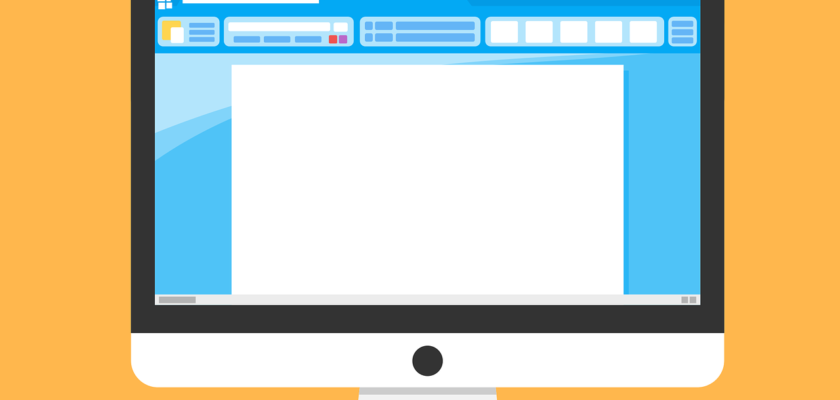Apple’s commitment to robust security measures has earned MacOS a reputation for being highly secure. This makes your Mac safer from viruses and malware than the average Windows PC. However, no device is entirely safe from the threat of malware and malicious actors online.
Besides, viruses on Mac have evolved smart enough to evade standard detection methods. That’s why it’s always wise to perform manual checks and use Mac’s built-in security features to safeguard it from malware or viruses that may have infiltrated the system undetected.
In this article, we’ll take you through how to effectively check your Mac for viruses and malware and keep your digital world safe and secure.
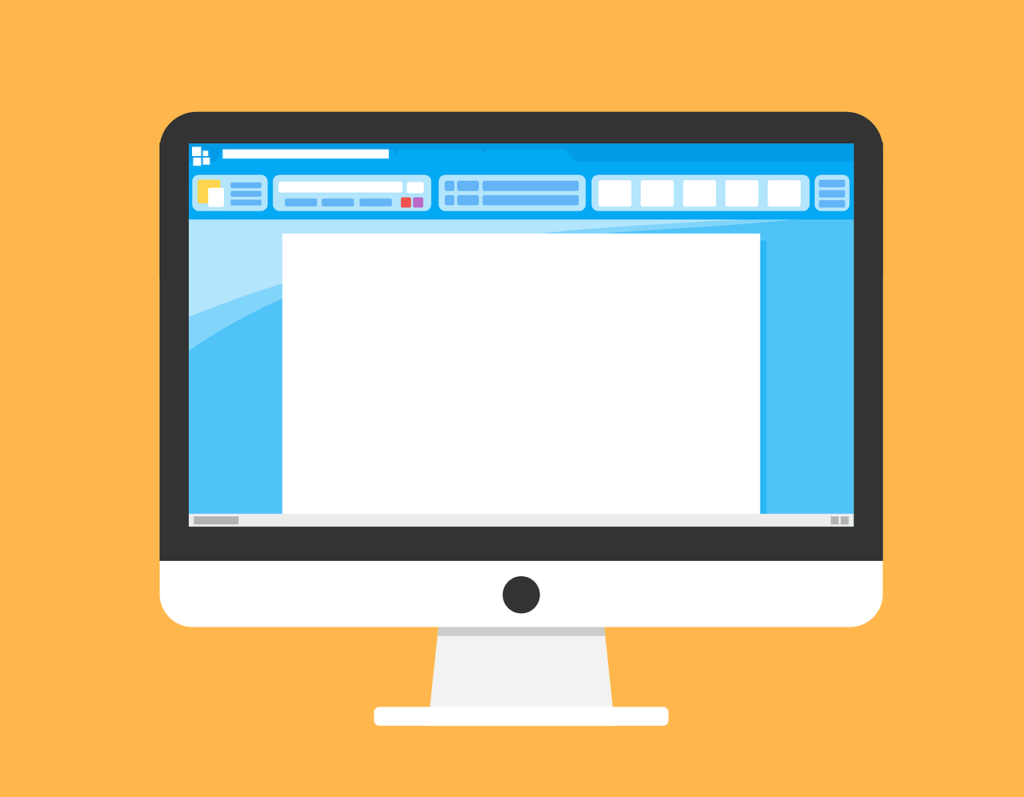
How viruses and malware infiltrate your Mac
Today’s Mac viruses and malware don’t employ the usual overt tactics to penetrate your system. Some have become incredibly adept at disguising themselves within unsuspecting Xcode projects or masquerading as innocent-looking Adware.
Various types of Mac Viruses and Malware are capable of infiltrating even the latest Mac models. One of the most notorious is the Silver Sparrow virus, which disguises itself as the macOS Installer JavaScript API.
Another common Mac Virus is Adware.OperatorMac. It is persistent Adware capable of reducing your browser speeds by automatically redirecting traffic to ads. Sometimes, the attacker uses social engineering to redirect to malicious sites.
Interestingly, most Mac viruses adopt the .dmg file format, originally developed by Apple, to facilitate the installation of legitimate software on your computer. So, you need to take extra caution when downloading an image, music, movie, or document on your device.
How to know your Mac is infected by viruses and malware
Most Mac virus and malware infections happen through processes outside of the App Store. This requires you to stay vigilant and know how to identify signs of virus and malware infection to protect your Mac and personal information.
Below are some of the key indicators of malware infection:
1. Performance issues
A key primary indicator of a Mac infection is a noticeable decline in performance. If your Mac starts to lag, freezes frequently, or takes an unusually long time to complete basic tasks, it could be a sign of malware or virus activity. These malicious programs can consume system resources, causing your Mac to slow down significantly.
2. Unexpected pop-ups and advertisements
Another red flag of a potential malware infection is the appearance of intrusive pop-ups and unwanted advertisements. If you notice an increase in pop-ups, particularly those promoting suspicious products or services, your Mac might be compromised.
3. Unusual network activity
Your Mac’s network activity can also reveal signs of malware or virus attacks. For instance, unfamiliar data transfers or network usage may indicate malicious software sending sensitive information from your Mac without your knowledge.
4. Unexpected browser behavior
Sometimes your web browser may start acting strangely due to a potential malware infection. Frequent redirects to unfamiliar websites, changes in the default search engine, and the appearance of new browser extensions or toolbars without your consent are clear indicators of virus and malware infection.
5. Disabled security software
Most malware and virus attacks always attempt to disable or bypass security software on your Mac to avoid detection. As such, if you notice your antivirus software or other security tools are turned off or unable to update, it could be a sign of a malware infection.
6. Unusual hard drive activity
Unusual hard drive activity, especially when you’re not actively using your system, could be a sign of virus or malware infection. Malicious programs often perform background tasks that cause unusual disk activity, such as file encryption or installation of additional malware.
How to check and remove viruses and malware from Mac
The constant evolution of cyber threats means you must stay vigilant as a Mac user and take steps to protect your device. And even though they’re not entirely foolproof, your Mac has defense mechanisms that protect from virus and malware attacks.
Here are some of the efficient ways you should rely on to check and remove viruses and malware from your Mac.
Keep your Mac updated
Keeping your MacOs up to date is a simple yet effective way to protect your Mac from viruses and malware. Apple regularly releases security updates and patches that address known vulnerabilities to your MacOS. Here are simple steps to check for these updates:
- Go to the Apple menu
- Click on System Preferences
- Select Software Update.
Enable automatic updates on your Mac to receive the latest security patches as soon as they are available.
Enable Gatekeeper and Xprotect
Gatekeeper and XProtect are crucial built-in security features on macOS that can prevent the installation of malicious software. Gatekeeper restricts the installation of apps from unidentified developers, while XProtect scans downloaded files for known malware signatures.
Here are simple steps to enable these two features on your Mac
- Go to the Apple menu
- Click on the System Preferences
- Click on Security & Privacy
- Select the General tab.
You should always ensure the options for “App Store and identified developers” and “Automatically update safe downloads list” are all enabled on your Mac for this process.
Use reliable antivirus software
Macs are less prone to viruses and malware. However, you still need good Mac antivirus software to provide additional protection. Several reputable Mac antivirus solutions can perform regular scans of your system to detect and remove any potential threats.
Be cautious with downloads and email attachments
Take extra caution when downloading files from the internet or opening email attachments, as they can be potential sources of viruses and malware. You should only download files from known sources and take extra caution when you receive email attachments from unknown senders.
It’s also advisable to scan the downloaded files or attachments with your antivirus software before opening them.
Final thoughts
Despite the perception of Macs being less susceptible to viruses and malware, they can still be infected. Common Mac viruses and malware employ various deceptive tactics to attack and affect your device in multiple ways. So, learning to protect your device from viruses and malware is crucial to ensure its optimal performance and safeguard your personal information.