Notepad++ is a free and open source text editor that has many features. One of these features is the ability to compare text files.
This can be useful when you want to see the differences between two versions of a file, or when you’re working on a team and need to review someone else’s changes.
Notepad++ compare two files
To compare two files in Notepad++, first open both of them in the application. Then, go to the Plugins menu and select Compare → Compare.
This will open up a new window showing the two files side by side, with any differences highlighted.
You can use the buttons at the top of this window to navigate through the different changes, or click on a specific line of code to jump to that location in the file.
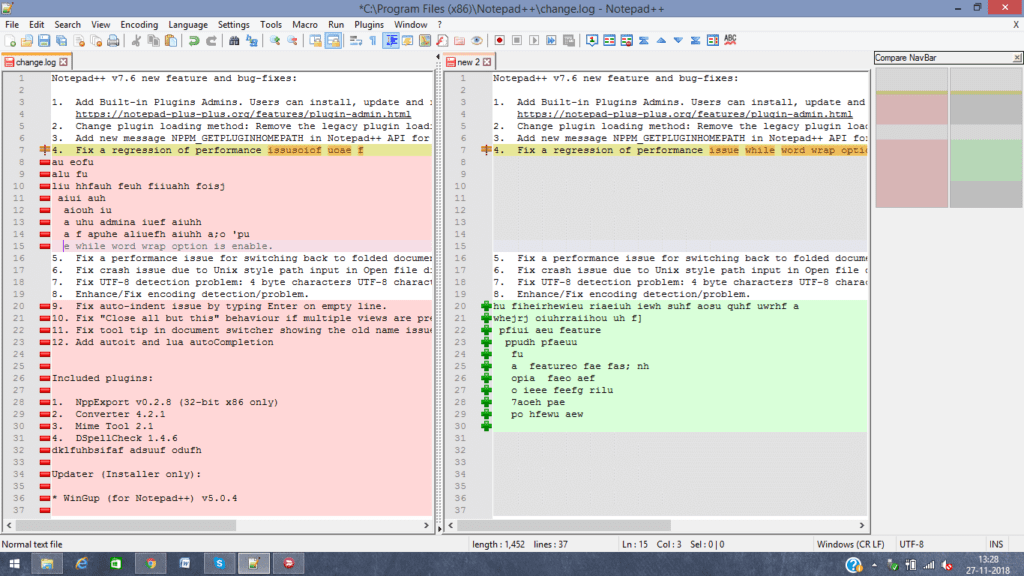
If you want to save the results of the comparison, you can click on the File menu and select Save As. This will allow you to save the comparison as a text file, which can be useful for later reference.
You can also use the same method to compare two XML files in notepad++, you just need to add XML files instead of simple text files.
Comparing files in Notepad++ is a quick and easy way to see the differences between two versions of a file. This can be helpful when working on a team project, or when trying to identify what has changed between two files. Give it a try the next time you need to compare two files side by side.

