Most email providers don’t allow you to attach large files.
If you’ve received an error message about the attachment limit when trying to send an email, this article is here to help!
We’ll walk you through 4 easy ways to reduce the size of your PDF for free:
- Use Formatpdf.com to compress the file
- Extract only the page(s) you need to send
- Remove unnecessary objects from the original
- Zip the file
How to compress a PDF
Let’s begin with the most straightforward solution: compressing the PDF to reduce its size.
We’ll show you how to use a free tool that’s available online: the FormatPDF compressor
You can use FormatPDF.com on your phone, tablet, or computer. It’s just a website, so you don’t have to download an app or install any programs.
Once you’re on the website, it will something look like this:
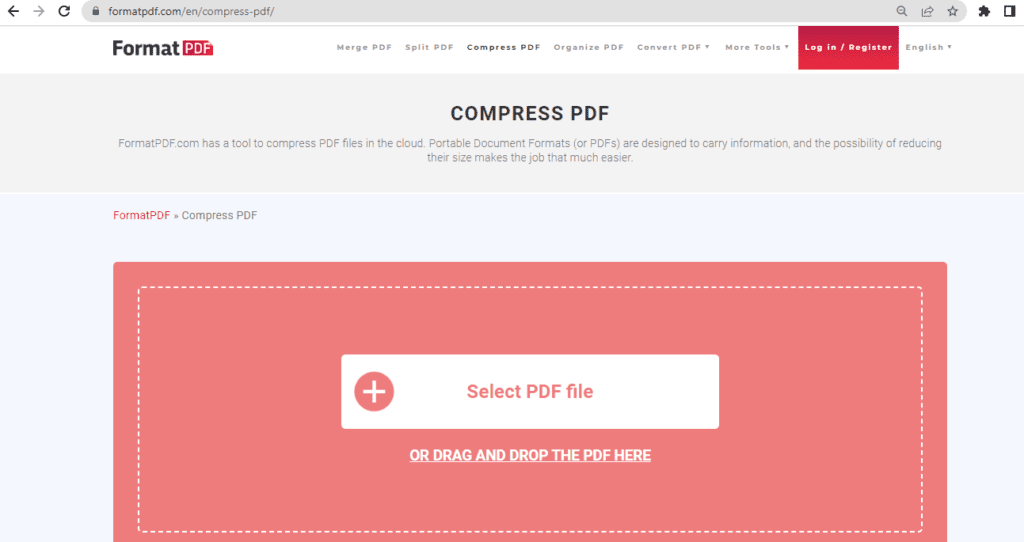
Steps to follow:
- Click the button to open your device’s File Explorer and select your document. Or, drag and drop your file into the red area on the screen.
- Wait for a few moments while the document uploads.
- Extreme compression
- Recommended compression
- Low compression
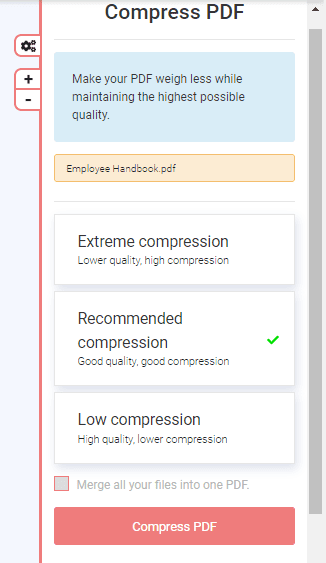
- Click the Compress PDF button to download the compressed version of the file onto your device.
Now you can use the new, smaller file as you wish, for example, by attaching it to an email. It will contain all the same elements as the original while taking up less digital space.
Is the PDF still too big? Let’s move on to the next method.
Extract pages from your PDF
If the original document includes dozens or even hundreds of pages, a good way to make the PDF smaller is to extract just the pages you need.
You can do this by using FormatPDF’s free Split tool.
The way it works is similar to the Compression tool. But this time, after you upload your original file, you can either:
- Split by ranges, or
- Extract pages.
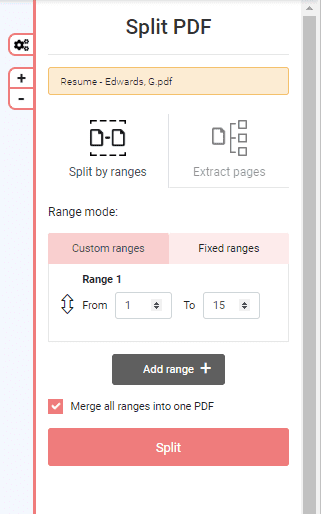
So, for example, if your document was originally 150 pages, you could split by ranges, select Range 1 from page 1 to page 15, add another Range 2 of page 50 to page 55, and merge these two ranges (page 1-15, page 50-55) together into one document of 20 pages (instead of 150).
Or, if you just want page 45, you can select the Extract option. You can also extract multiple pages and either merge them together, or download them as separate documents.
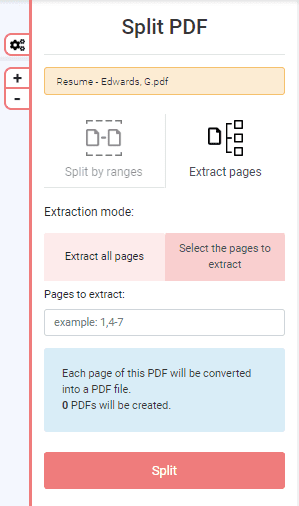
This method may not be helpful if you need all pages in the original. So let’s try another method.
Remove objects from the original document
In some cases, you may be able to reduce the size of your PDF by removing elements that take up extra space, such as images.
High-resolution color photographs are a good example of things that can weigh down your PDF and make it too big.
If you’ve got unnecessary photos and other images in your document, consider deleting them to reduce the PDF file size.
You can do this by converting your PDF to Word, deleting the images from the Word doc, and then converting the Word to PDF.
There are free tools to do these types of file conversions on the FormatPDF website.
You could also compress the size of the images themselves if you want to keep them in your document without adding too much weight.
If there are no images in your document, or you don’t want to remove or compress them, there’s one more method on our list of ways to make a PDF smaller for emailing.
Zip the file
You can reduce the size of a PDF by zipping it.
To zip a PDF on Windows:
- Right click on the file
- Put the mouse cursor on “Send to”
- Select “Compressed (zipped) folder”
This will create a zipped folder smaller in size than the original file.
You can also zip multiple PDFs into the same .zip folder:
- Save the original documents in 1 folder
- Right click on the folder
- Hover the mouse on “Send to”
- Select “Compressed (zipped) folder”
For Mac or iPhone users, this Apple tutorial explains how to zip and unzip.
The downside of this method is that it requires a bit of technical know-how by the person on the receiving end. After they receive the zipped folder, they have to unzip it before they can access your PDF(s).
Frequently Asked Questions About Reducing PDF File Size
If you’ve still got some questions, read through these FAQ for some fast and easy answers.
Is compressing a file the same as zipping a file?
Not exactly. Zipping a file or files will create a folder in the .zip format. This zip folder is smaller in size than the original file(s). So, zipping is one way to compress or reduce a file.
Note: To access the original document(s), the .zip folder must be unzipped.
However, zipping is not the only way to compress a file. It’s also possible to reduce the size of a document without changing its format. For example, FormatPDF.com has a free online tool that compresses a .pdf to create a smaller version of the same document.
Do PDFs take up a lot of space?
PDFs can be big, especially if they contain high-quality images or are many pages long. To make PDFs smaller, you can:
- remove images,
- extract only the pages you need, or
- compress the PDF file to reduce its size.
What are the advantages and disadvantages of compressing a file?
Pros:
- Takes up less storage space on device
- Compression may be required to email a file that is too big
- It’s free
Cons:
- Quality can be lost in some cases
Summary
If your PDF is too big to email, there are many ways you can make it smaller without downloading any special programs or apps.
Whether you choose to compress your PDF, reduce the file size by extracting only the pages you need, delete unnecessary elements in your document, or create a .zip folder, these are all valid and free ways to make a PDF smaller.
Of course, PDFs aren’t the only thing that can be compressed. You may also be interested in our article about javascript compression tools.

