During training as a web developer on the Odin Project was when I came across Discord for the first time. This is a popular app that generally facilitates online communications and gamers are those found to mostly make use of Discord.
As an excellent tool for building community among various users, Discord is a great tool for creating a virtual team, whether it’s to create a gaming or developers’ team. Communication errors on Discord like No Route, which results when a user tries to connect another user over a voice server is one hitch that arises from varying causes like:
- Constant changes in the dynamic IP address.
- Third-party firewalls and antivirus.
- The Discord app might be block or restricted from the network being used.
- Connecting on a server from a different continent.
Best approaches to solving No Route
Seeking solutions on the internet can be quite daunting but the best ways to go about this have been briefed below.
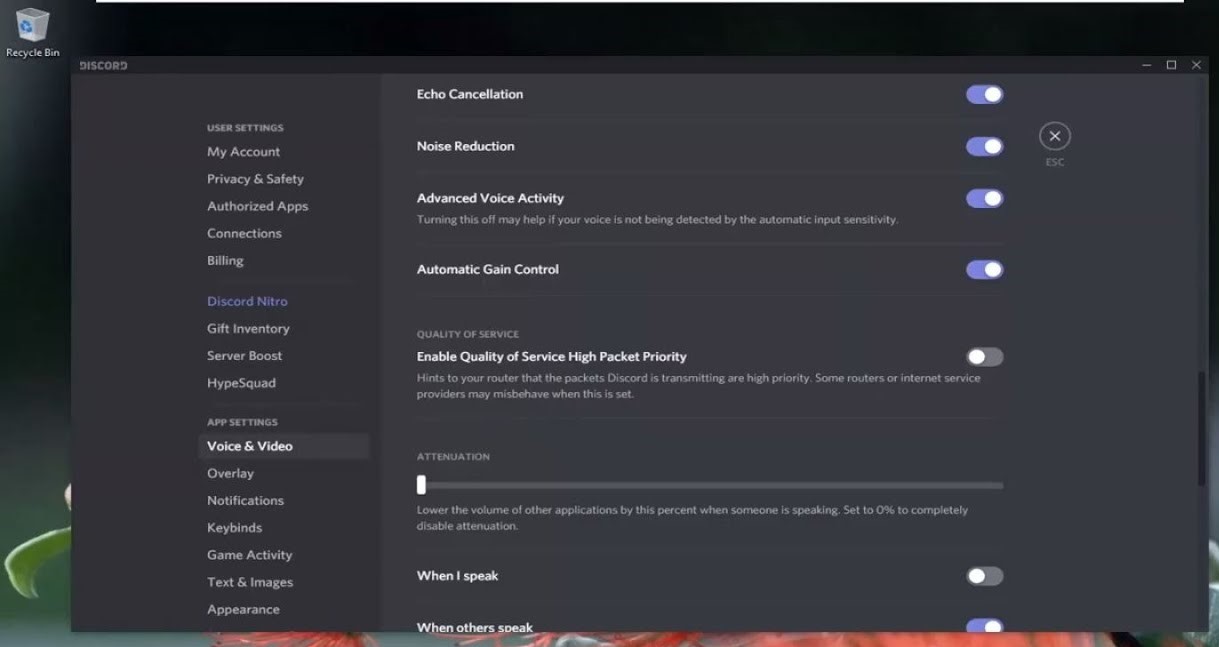
Reboot Your System
There was a day I was trying to recover a face I used to know, it was after I was awakening from a nap later in the day that I remembered the face, so vividly. Computers work the same way, rebooting your computer solves a lot of problems.
The first thing to do is to close the Discord completely, also check your task manager to see if no part of Discord is running, once that is certain, reboot your system. System reboots could also help solve the problem of an unstable IP address.
Disabling Quality of Service
The QoS allows for better voice quality by inducing a system’s router to prioritize connections to Discord, but such features can make Discord unusable especially if the internet connection is unstable. Disabling the Quality of Service feature makes Discord usable again, especially for connections over the voice server. So here’s how to change the QoS settings:
With Discord opened, locate the User Settings with the gear icon, it appears to the right of your username, a new window pops up, there locate the Voice and Video settings in the left panel. Scroll down that page until you find the Enable Quality of Service High Packet Priority, uncheck this option and restart Discord to see if the No Route hitch goes away.
Change of Voice Server Region
The servers used by Discord are location-dependent and the server location that the Discord is connected to might be down or the location of that server could be farther, causing the connection to be laggy or unstable.
A Discord user with Admin privileges facing such an issue can manually change the location of the Discord server. Click on Server, locate the Server Settings, click Overview in the left panel, and details of the server will be displayed including the regions. Clicking on the Change button next to the server region will change the servers.
Use of VPN
The option of using VPN for Discord voice service is quite of a mixed bag. Some users, especially those who use Discord via VPN connection beforehand claim that once they face such an issue, the VPN doesn’t help out while those who face such an issue without a VPN from the start voted that installing VPN with Discord helped solve the issue. The learning point here is that getting a VPN with stable, strong servers should solve the No Route problem.
Conclusion
The No Route problem on Discord deals mostly with system connectivity and the internet. Knowing this narrows down what the likely solutions will be making everything else much easier.


