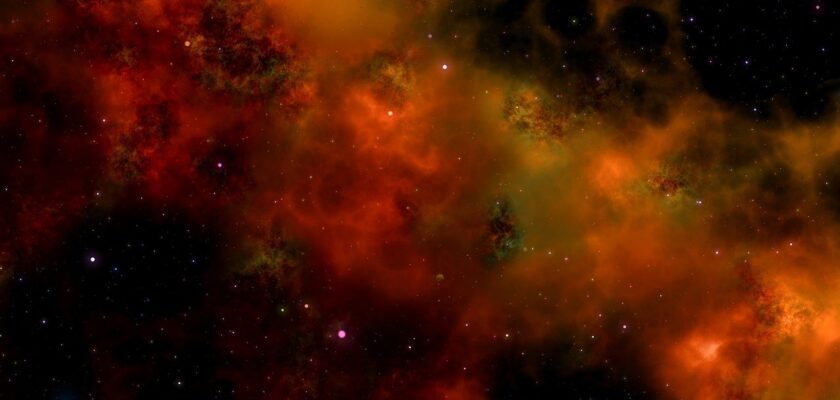In this article, we’re going to explore the top 10 best IntelliJ Themes that you can choose from to elevate your coding experience.
The IntelliJ IDEA is one of the developer’s prime tools. It has undergone various stages of structuring, moulding, and design since its launch.
IntelliJ IDEA now boasts of being a tool that works to enhance a developer’s productivity to the max.
Inside IntelliJ IDEA are a strong code structure and design that works to ensure the development process is both enjoyable and productive.
To further enhance the development experience themes have come in and added some spice to the appearance of the game.
Developers out there finally decided that individuality speaks volumes and what better way than to enable customization? To have your app look and feel the same way you do is quite awesome.
These themes have been designed to meet the color preferences that developers have craved for so long.
Here are some best IntelliJ IDEA themes that we consider best suited for that to create a personalized comfortable enjoyable feel while developing your apps.
1. Tomorrow Theme
The Tomorrow Theme greets you with its bright and warm pastel colour schemes. It has the much-favored highlighting of syntax which it does in a functional way.
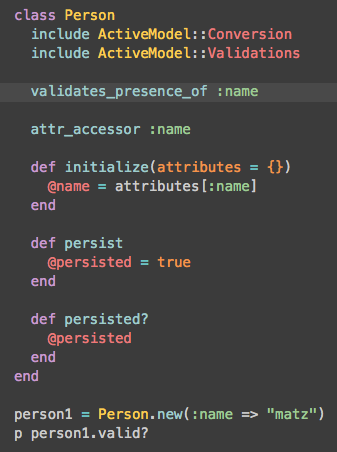
Most preferred themes come in the dark mode. This is understandable since a dark backdrop is generally thought of as being easy on the eyes.
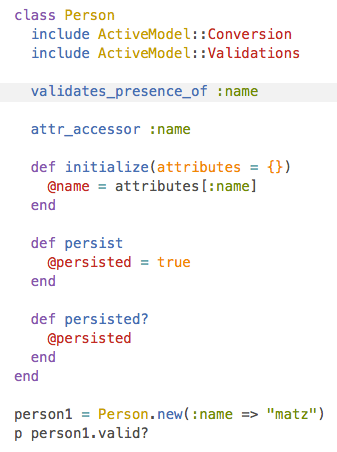
Tomorrow also offers a light theme that will aid your programming like you never imagined. Tomorrow’s Theme’s various features sensible and legible colour schemes will scale up your code’s quality.
2. Solarized (Light and Dark)
Solarized is another special light color scheme. Created by Ethan Schoonover Solarized theme colors put together give IntelliJ IDEA a strain-free legible appearance.
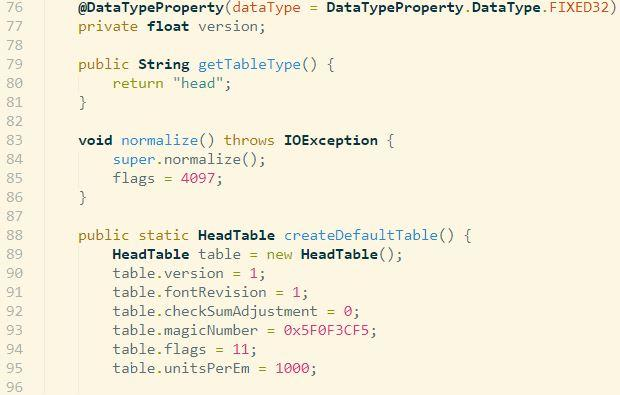
This theme has been put through the ropes to test its capabilities. Solarized works perfectly in all lighting conditions, its precisely refined hues make sure of this.
The Dark and Light modes allow you to select when to switch backgrounds to suit your mood. You won’t notice any difference in the text contrast and hues should you make the switch.
3. Monokai
The Monokai theme borrows much from the Sublime Text editor. Many text editors have tried to adopt the color schemes of Sublime text but have fallen short.
Now, this is where Monokai comes in taking into consideration the number of hours programmers spend in front of the screen.
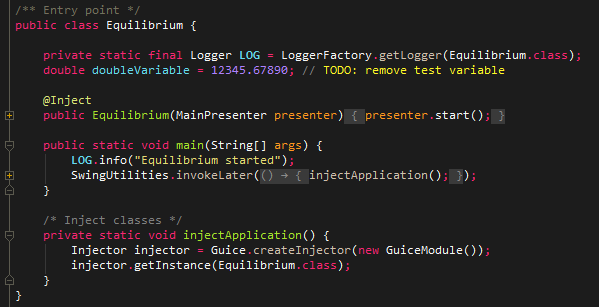
Monokai theme packs a color scheme that is impressive and functional in one. You will learn to get the project done without stress or strain while putting together sensible color-coded text elements.
4. Tomorrow Night Theme
Tomorrow night is a fully functional Intellij dark theme that draws inspiration from the Tomorrow theme. Created by Darek Kay Tomorrow Night theme blends pastel colors and dark themes nicely and easily. Darek’s goal was to give you a dark theme that is cool and also easy on your eyes.
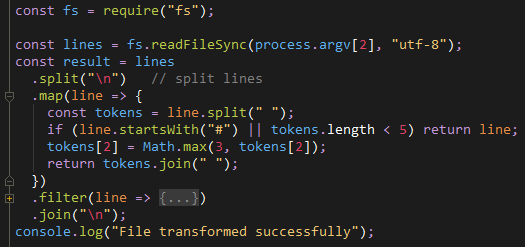
You won’t notice how long you have been on your screen when this theme is on. Darek has done quite a job of this time tinkering around and this time presenting us with this nice theme.
5. Zenburn
Think about those long unending hours behind your screen that tend to knock out your eyes and leave them red. Zenburn is an option that will help you in this regard.
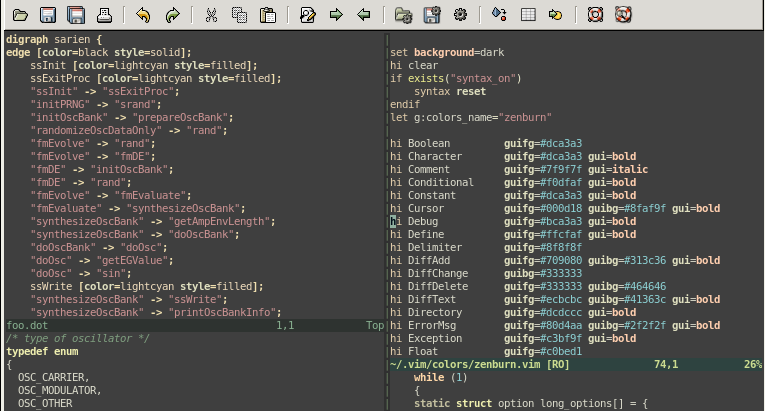
This theme will keep you focused with no strain on your eyes at all. Stay zoned in during those long coding sessions with Zenburn’s cool contrast color scheme.
6. Dracula
The Dracula theme is viewed by many programmers as beautiful and fantastic. A truly well-designed theme.
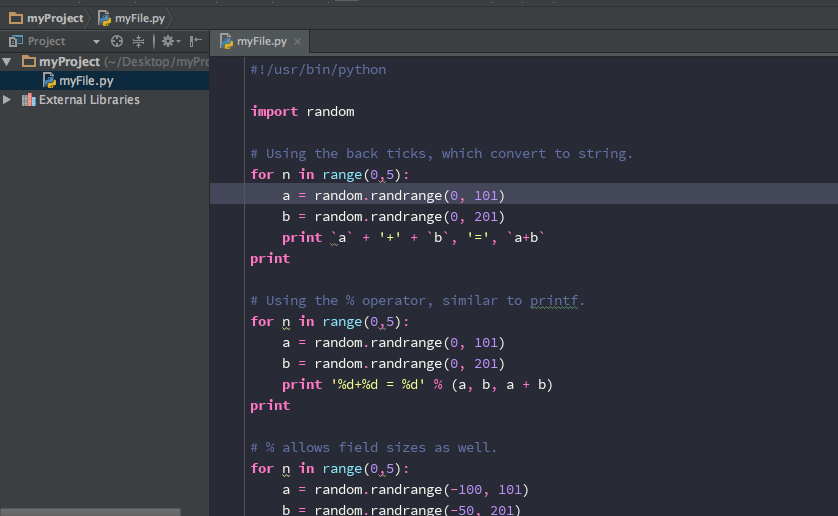
Dracula’s color code has been carefully selected and results in the clear text that you see in the interface while you coding. The colors used are non-intrusive allowing you as a user to continue to code for longer without any strain.
7. Gruvbox
Gruvbox is one theme for Intellij idea that is packed full of detailed personalization options. It is simple and minimalistic. This however in no way takes anything from the detail and care its developers took in making it.
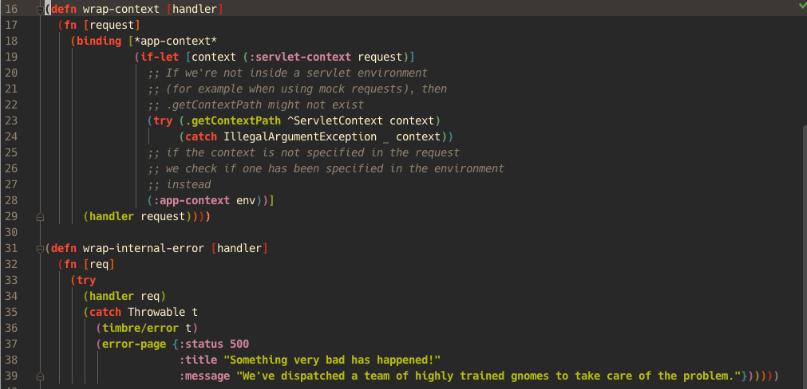
As a user, you will be impressed by the perfectly blended colour schemes that Gruvbox has.
Choose between a dark background and a light background. Opt for either retro-styled brownish-yellow colors or a yellowish-pastel highlighted style.
8. Material Theme
This is another theme that gives you the luxury of a modern, fresh and beautiful feeling and looks as you code. While drawing inspiration from Sublime Text this theme comes with a set of prepacked color schemes. Once applied an impression of a smooth borderless interface is achieved.
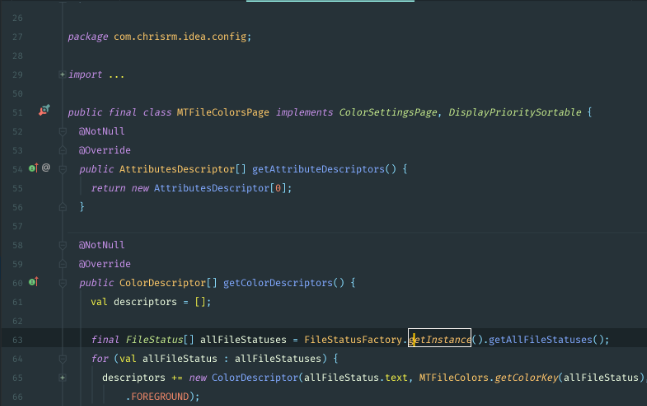
Material Theme allows you to apply loads of customization options. A large panel of settings is available for you to use at any point. You can enable and disable anything as you wish.
The creators of Material Theme have gone a step further. You can extend the theme to suit your purpose. Tweak and meddle with the colours, icons, transparency or accent colour as you wish.
9. Lucario
Lucario is by far the best minimalist theme for code editors out there. It features syntax highlighting and a retina-ready user interface.
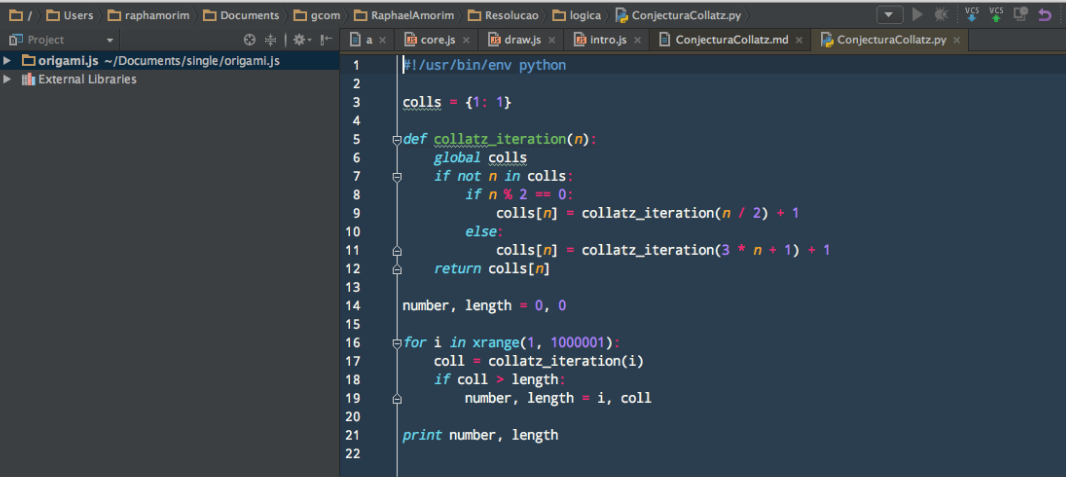
If you need a lightweight, simple unobtrusive theme then Lucario is a must-have.
10. One-Light-Syntax
If you were to ask most programmers what they think of light themes you would probably get the same answer. Most light themes are unbalanced in contrast and colors. They have that characteristic low contrast and bright colors that endlessly punish your eyes.
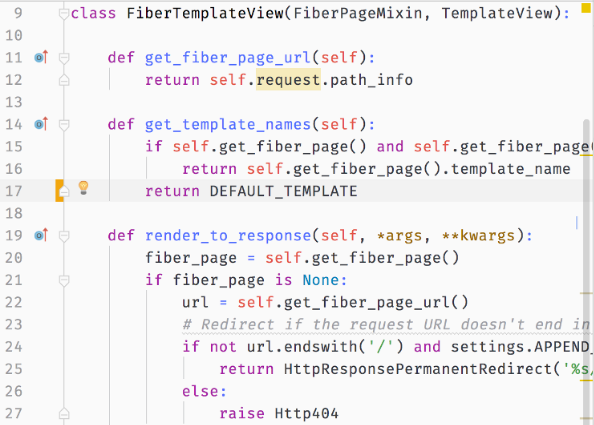
One-Light-Syntax is one of the standout light themes that is worth including here. This theme has all the visual elements put together in the right way.
The contrast is perfect and the colors used are full of life. The code that you type in this theme comes out in a clean sensible structure. One-Light-Syntax is quite spot on in all aspects.
FAQ: Themes for IntelliJ IDEA
How do I get more themes for IntelliJ?
Just Sign in & you Access a wide range of themes by browsing the official IntelliJ plugins marketplace or you can directly download themes mentioned in this article.
Which theme is best for IntelliJ?
The choice is subjective and varies based on individual preference. Popular options include light themes for a clearer interface and dark themes like One Dark theme for reduced eye strain.
What are the default themes in IntelliJ?
IntelliJ IDEA comes with two default themes: IntelliJ Light and Darcula, offering users a choice between a light theme and a dark theme.
How do I create a custom theme in IntelliJ?
Utilize the DevKit plugin to create and share a custom theme. It provides extensive data & customization features, allowing you to set the colors and appearance to matching your preference.
How do I get IntelliJ themes?
Intellij Themes and plugins can be downloaded from the IntelliJ plugin marketplace. Choose the theme you like, and install it directly into your IDE.
What is the default theme of IntelliJ IDEA?
The default theme of IntelliJ IDEA is IntelliJ Light, known for its clean and straightforward visual interface.
Which IntelliJ theme is better for eyes?
intellij Dark themes, especially those with softer contrast and eye-friendly colors, are generally considered better for the eyes, particularly during prolonged use.
How do I change the default theme in IntelliJ?
Change the default theme by navigating to Settings → Appearance & Behavior → Appearance. Here, you can select and set your account and preferred theme from the available options.
How do I make IntelliJ colorful?
you can Make IntelliJ themes more colorful by installing vibrant themes or plugins from the marketplace. Further personalize your experience by adjusting color settings under the IDE’s appearance settings.
How do I change the color theme in IntelliJ?
Alter to select the color theme by going to Settings → Appearance & Behavior → Appearance, and select from the variety of theme options provided.
How do I change the color of my IntelliJ interface?
Customize the color of your interface through the Appearance settings in the IDE, where you can tailor the theme colors to your liking.
How do I change my IntelliJ theme to dark?
Switch to a dark theme by selecting a preferred dark theme, like Darcula, from the Appearance & Behavior settings within the IDE.
How do I install one dark theme in IntelliJ?
Install the One Dark theme by Mark Skelton by searching for it in the plugins marketplace, selecting it, and clicking install.
Which IntelliJ theme is better for eyes?
For eye comfort, dark themes with soft contrast, such as the One Dark theme, are highly recommended for Intellij-based ides, especially for extended periods of use.
How do I turn off night mode in IntelliJ?
Disable night mode (dark theme) by choosing a light theme from the Appearance & Behavior settings in your IDE.
How can I make my IntelliJ IDEA look better?
Enhance the look of your IntelliJ IDEA and make your day by exploring and installing themes from the plugin marketplace, and further personalize by customizing the IDE appearance settings.
Conclusion
In conclusion, IntelliJ themes offer an unparalleled level of flexibility and personalization in your coding environment.
You are not limited to the default colors or fonts that come with your IDE; instead, IntelliJ IDEA and other IntelliJ-based IDEs provide a rich palette of themes, ranging from light to dark, allowing you to match your interface with your tastes, preferences, and even your mood.
Many well-known themes created by experts like Mark Skelton offer a diverse selection to pick from. Additionally, a wide variety of options across plugin marketplaces give you abundant choices.
Experienced designers provide thoughtful solutions to fit different needs, making theme selection easy.