What is Texture? Many artists are intimidated by the idea of textures in their digital drawings. But with only a little bit of work, you can integrate texture into your drawings digitally that will make the result more realistic.
I’ve gathered 9 of my best tips for adding texture to your digital drawings. Keep reading after the jump!
1) Add Texture To Your Line Work First
Before you do anything else, add your line work. It doesn’t matter what style you are working in. No one will see the texture until after you add your colors, so adding it before makes your linework much easier to accomplish.
2) Start With The Biggest Elements First
When you are creating a texture, it helps if the texture is spread across an entire element or subject of your drawing. So start by drawing the biggest elements or background textures first and then as you add more textures to those elements, it will make it easier to draw the smaller details of those elements later on. This is because as your texture gets smaller, you’ll need to use a smaller brush size and that becomes harder to try to do when you also have other elements to draw.
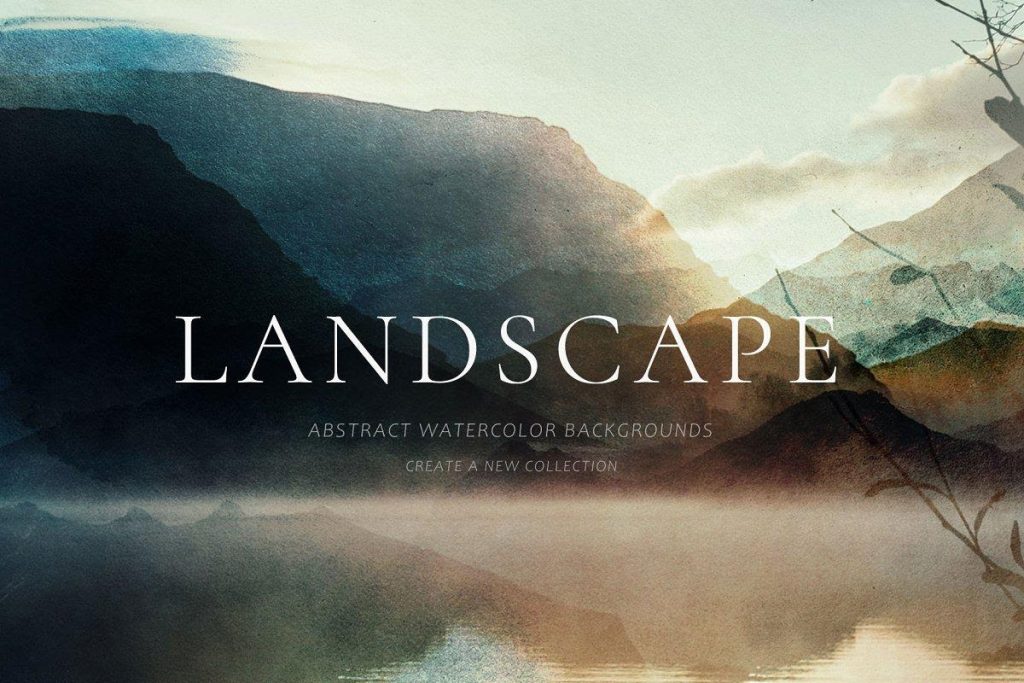
3) Use A Gradient Map
When using textures, it is helpful if you use colors that are already in your linework (similar to the way many artists do with their color palettes). To speed up this process, try adding a gradient map adjustment layer. This will give you quick access to colors that are right at your fingertips. Just click the adjustment layer icon at the bottom of your layers palette and choose “gradient map.”
Get some more texture options for your gradient map from Creative Market.
4) Use A Pattern Fill Layer To Make Your Texture Art
Texture art that is good for digital drawings can take hours to create or they might not even exist on free sites that you can use for reference. So if you need a quick texture, just create a pattern fill layer. Select your brush tool and choose a color close to the color of your linework (or one that will blend well with it) and make sure “shape dynamics” are selected to give it variation. Then choose a pattern from the drop-down menu at the top of your patterns palette. Play around with the scale and opacity until you get something that works for your drawing.
5) Use The Pen Tool To Make Your Texture
If you want to create your own Photoshop textures (from scratch without using free textures or pictures), use the pen tool in Adobe Illustrator. Just click along paths of different shapes, lines, and colors to add up all the lines and shapes to create your unique texture. Once you are satisfied, paste it into Illustrator, select all of what you just created, copy it (CTRL+C), then go back to Photoshop and paste it in (CTRL+V).
6) Make Your Free Textures Using The Pen Tool
Although I do not recommend this technique for beginners, if you are looking to invest the time into learning how to use more advanced techniques with the pen tool, you can create your textures. The benefit here is that there are so many different patterns you can make yourself which gives more options when adding textures to your drawings.
7) Use The Brush Tool To Make Your Texture
The pen tool is not the only way to create your textures. You can also use the brush tool in Photoshop. Just choose a small brush tip, set your foreground color to something that will blend well with your linework, select shape dynamics and give it some variation, then go along paths or outlines of different shapes of your linework. After you are satisfied, copy it (CTRL+C), go back to Photoshop and paste it in (CTRL+V).
8) Use The Pen Tool And A Texture To Make Your Texture
The pen tool is not just for creating your textures from scratch. If you have an existing texture that you want to use for your linework, simply trace it in the pen tool to make your texture. This gives you the benefit of customizing an existing texture instead of finding one that might not even be available.
9) Use The Brush Tool To Make A Textured Outline
If you are looking for a simple way to add textures, try using a brush tool. Start with a larger soft brush, set it to overlay on the color, opacity about 20-25%, and size around 50px. Select some grungy texture definition from your patterns options (or create your own) and trace your line work. Even though this technique is simple, it can become very effective when used correctly.
Takeaway
Using textures is an easy way to make your drawings look more polished. They are also a quick way to cover up mistakes you might have made with your linework. Being able to use these techniques will help you learn digital art faster and allow you to feel more comfortable trying out other effects that can be added to drawings as well.


